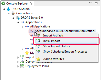Importing artifacts immediately by application
| Required Roles | Application Repository Manager and/or Import Operator |
| Required Rights (by category) |
Import Process Instances |
| Perspective |
|
| Access |
|
When a "normal" import strategy is launched via the import process, you can filter through the component's available import strategies and import only those that correspond to a defined version. This means that if a version defined in the source provider only contains a few artifacts and that the rest of the artifacts have not changed since the last release was created, only the updated artifacts will be re-imported. This ensures that only the artifacts required to complete the new release version are taken into account.
Initial import strategies are all launched together when the ![]() Initial Import option is selected in the
Initial Import option is selected in the ![]() Console Explorer. An import strategy is considered 'initial' when the Initialization Strategy checkbox is ticked in the
Console Explorer. An import strategy is considered 'initial' when the Initialization Strategy checkbox is ticked in the ![]() Import Strategy editor. Because all of the initial import strategies defined for an application are run at the same time, they do not require external version numbers, which means that all of their artifacts will be imported, regardless of their version.
Import Strategy editor. Because all of the initial import strategies defined for an application are run at the same time, they do not require external version numbers, which means that all of their artifacts will be imported, regardless of their version.
Follow the subsequent steps to import artifacts via initial import strategies or by running "normal" import strategies immediately.
Step 1 Expand the ![]() All Applications node of the current server in the
All Applications node of the current server in the ![]() Console Explorer.
Console Explorer.
Step 2 Right-click on the application for which to import the artifacts then select either ![]() Import Artifacts or
Import Artifacts or ![]() Initial Import.
Initial Import.
Step 3 Fill in the required configuration in the Import Artifacts wizard.
-
Select the release in which to save the artifacts that will be imported.
- If Current Release is selected, the release defined in the Current Release field in the application is used to import (displayed in parentheses).
-
If Create a New Release is selected, a new release will be created using the Release Number Template defined in the application.
If this option is selected, define the part of a release’s version number to increment from the Increment Part drop-down menu. Keep in mind that the algorithm will update the other parts automatically. By default, the part is set to the value defined in the Default Release Increment Part.
- Selecting an existing, active release from the prepopulated list will import the artifacts to that release.
-
Define the import options.
Enter a description for the release to better identify the contents.
Tick the Reset release before importing checkbox to purge the selected release of all of its contents before importing the artifacts. The current import replaces the old content completely.
Tick the Use Deployment Process option to execute a deployment process at the end of the import. Select a deployment process from the drop-down list to execute at the end of the import. The list displays all the processes defined for the selected application. At the end of the import, if it is successful, a deployment process instance is prepared and executed.
NoteThe user who executes the import process instance must have the mandatory Rights to prepare and execute deployment process instances for this function to work.
-
If you selected to run a "normal" import strategy, the next page of the wizard enables you to select the import strategy(ies) to use to feed the selected release.
Filtering the import strategies of the components in the application enables you to select different combinations of artifacts for this release.
- Ticking No Filter will automatically import all of the application's artifacts.
- To use an external file that defines which component(s) and import strategy(ies) to use, enter its name in the External File Name field. This can also be done in the Application editor in the Default Imported Version file name field.
-
Select which import strategies to use or not by
 adding or
adding or  removing them from the User-Defined Filter section.
removing them from the User-Defined Filter section.Click the
 Edit button to edit an import strategy already in the list.
Edit button to edit an import strategy already in the list.The list displays the import strategies used and their corresponding components as well as the version to import. The External Version refers by default to the
${import.version}substitution variable (*RELEASE).Important!The import strategies selected in this section define the components that will be deployed when this release is launched.
Only "normal" import strategies are available in this list. Initial import strategies can only be launched by selecting to import Initial Import Strategies.
ReferenceFor more information about strategies, refer to Import strategies and Import strategy type configuration.
Step 4 To associate the instance with a workitem, select the provider then the pre-defined workitem.
For more information about JIRA issues and workitems in DROPS, refer to Workitems.
Step 5 Click Finish to launch the import.
Result The import instance is executed in the background.
When an instance’s execution status is Completed and the result is Succeeded its icon changes to show that the import was successful ![]() .
.
For more information about import results, refer to Understanding import process instance results and Imported artifacts.