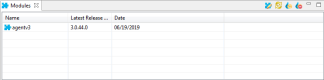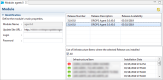Configuring the DROPS modules
| Required Rights (by category) |
Module Updater Remote Installation |
| Perspective |
|
| Access |
|
Users with the correct rights have access to the ![]() Updater node which enables you to remotely install and update modules made available by DROPS Software. The DROPS Agent is a module and is automatically downloaded to the DROPS Server according to the schedule defined in the configuration settings.
Updater node which enables you to remotely install and update modules made available by DROPS Software. The DROPS Agent is a module and is automatically downloaded to the DROPS Server according to the schedule defined in the configuration settings.
For more information about when and to where modules and updates to existing modules are downloaded to the DROPS Server, refer to DROPS modules repository settings.
For more information about installing the DROPS Agent manually or remotely, refer to Installing the DROPS Agent.
The DROPS Agent and any other module is managed remotely from the ![]() Modules view. To open it, select
Modules view. To open it, select ![]() Modules from the
Modules from the ![]() Updater node in
Updater node in ![]() Configuration Explorer.
Configuration Explorer.
To view a module's details, either right-click on it in the ![]() Modules view then select
Modules view then select ![]() Edit Module, select the item then click the
Edit Module, select the item then click the ![]() edit selected module icon or double-click it. The Module editor is opened where all of the entity's details can be viewed.
edit selected module icon or double-click it. The Module editor is opened where all of the entity's details can be viewed.
The information that defines a module, including where it has been installed, can be viewed at any time by users with the rights to do so.
- Module Name
- A label used to give additional information about the module.
- Update Site URL
- This is the remote location, managed by DROPS Software, from which the DROPS Server downloads new modules and new versions of existing modules.
- Login & Password
- If the URL from which modules are downloaded requires a login, enter it as well as the corresponding password.
The list of downloads displays all of the versions of the selected module available on the DROPS Server. Clicking on one of the available releases in the list of downloaded releases displays the list of infrastructure items on which is has been installed. The list of items includes failed as well as all of the successful installation attempts. Clicking on one of the infrastructure items in the list displays the log created when the installation was executed. If there was a problem with the installation, refer to this log.