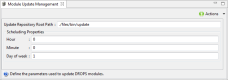DROPS modules repository settings
| Required Rights (by category) |
Server Administration |
| Access |
|
When updates are available for DROPS modules, or when remotely installing a DROPS Agent on a target system, the necessary installers are available in the DROPS Server. New modules and updates to existing modules are downloaded to the DROPS Server automatically and stored in a repository at the path defined. Modules are managed in the DROPS Studio.
For more information about managing the DROPS modules stored in this repository, refer to Configuring the DROPS modules.
The location where the DROPS Agent is stored is pre-defined by default in the Update Repository Root Path in the Module Update Management view. To change this location, open the Module Update Management editor to set the new location of this repository.
For windows, use slashes (/) not backslashes (\) in the paths defined in the following fields.
- Update Repository Root Path
- The path to the root location of the new repository in which the server will store files downloaded from the Update Server. By default, this repository is automatically created in the DROPS Server.
- Scheduling Properties
-
Schedule how often the repository should be updated with new content from DROPS Software.
Hour: The hour(s) of the day at which the DROPS Server should check for available updates. The hours must be in the 24-hour format (0-23).
Minute: The minutes(s) of the hour at which the DROPS Server should check for available updates (0-59).
Day of week: A comma separated list of day(s) of the week on which the server must check for new updates. Days are represented by numbers: Sunday=0, Monday=1, Tuesday=2 etc.
ExampleTo update at noon on Tuesdays and Thursdays, enter:
- Hour: 12
- Minute: 0
- Day of week: 2,4
Ctrl+s will not save your changes in the server configuration editors. To save, click the ![]() Actions drop-down menu and select Save.
Actions drop-down menu and select Save.