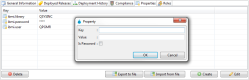Properties
Properties are pairs of keys and values that together create variables which can be used when defining actions inside deployment processes. If you enter a property's key in a field when defining an action, the value defined in the same property will be used. Properties refer to specific entity-related content and can only be referenced if the entity in which they are defined is used in the current deployment process. They are intended to help reuse details concerning your entities.
User-defined properties are available in the following DROPS entities:
- applications
- import strategies
- releases
- environments
- infrastructure items
-
deployment processes
ExampleSet a password property in an infrastructure item in order to use a variable when asked for a login instead of entering it manually.
For more information about how to refer to defined properties, refer to Substitution variables.
To access and manage the properties defined in an entity, select the ![]() Properties tab in the entity's editor.
Properties tab in the entity's editor.
To create a new property manually, click the ![]() Create button. Both the Key and Value fields are mandatory.
Create button. Both the Key and Value fields are mandatory.
If the property is a password, check the Is Password checkbox. When the property is saved, the Value will be hidden and display as asterisks (*).
To create multiple properties automatically for most entities, click the ![]() Import from File button to and select a predefined .properties file to upload. The properties to import must follow this syntax:
Import from File button to and select a predefined .properties file to upload. The properties to import must follow this syntax: key = value.
The .properties file can contain more information than the values to import but only the content in the key = value syntax will be imported into the list of properties.
The imported properties are only available for the current entity. To reuse imported properties in other entities, import the file again in the second entity's editor.
To export the properties defined for any entity as a .properties file, click the ![]() Export to file button. All of the properties defined in the tab are exported.
Export to file button. All of the properties defined in the tab are exported.
To edit an existing property, double-click it, or select it, then click the ![]() Edit button.
Edit button.
To delete a property, select it, then click the ![]() Delete button.
Delete button.
Deleted properties are no longer associated with any variable and cannot be accessed or recovered.